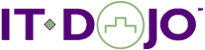Duration
2 Days
Audience
Employees of federal, state and local governments; and businesses working with the government.
This course is designed for low-code System Administrators and Web Designers/Developers who want to learn how to create Service Portals that offer users a consistent, intuitive, and delightful experience when accessing their organization’s services online.
Course Overview
Learn how to use the Service Portal application to configure, customize, and extend components to create a Service Portal.
A Service Portal provides an alternative user experience to the standard platform interface. The Service Portal application offers the tools needed to configure, customize, and extend portal components to create an online experience similar to what your users are used to in other consumer products.
During this two-day interactive training course you learn how to use the Service Portal application to configure, customize, and extend components to create a Service Portal in your own student instance; a safe sandbox. Participants will:
- Explore all aspects of the Service Portal application
- Learn how to re-configure an existing portal
- Review the Service Portal framework
- Create new Service Portals, Themes, Pages, and Menus, and Search Sources
- Understand how to use and create Widgets
- Re-use existing Portal components
- Explore Service Portal search capabilities including Search Sources, Search Facets and Pagination
- Configure other aspects of the platform to enhance a Service Portal
- Create a Guided Tour within a Service Portal
These objectives are achieved through a combination of demos, lecture, and group discussions. Lab exercises woven throughout the class walk you through building your own Service Portal from scratch.
Learning Objectives
Upon completion of this course, learners are able to:
- Create a new Service Portal.
- Use the Branding Editor to configure titles, logos, and the Theme of an existing Service Portal.
- Create new Themes, Pages and Widgets.
- Develop a new Header Menu and Footer, then add them to a Theme.
- Include a custom font within a Theme.
- Clone existing Pages and Widgets for reuse.
- Configure search capabilities by creating Search Sources to define data sources to utilize and Search Facets to enhance filtering on the Search Page.
- Report on Service Portal user transactions and be familiar with the baseline Usage Overview dashboard.
- Redirect users to a specific Service Portal.
- Define a Guided Tour to highlight functionality within a Service Portal.
Course Outline
Module 1: Service Portal Review
- This module covers the foundations of Service Portals in ServiceNow.
Objectives:
- Define Service Portal
- Discuss reasons for building a Service Portal
- Review Service Portal administration and development duties
- Explore the Branding Editor
- Examine where to get Service Portal help
Labs:
- Lab 1.1 – Explore Your Student Instance
- Lab 1.2 – Use the Branding Editor
Module 2: Create a Service Portal
- Learn how to create a new Theme, a new Portal, and a new Page.
Objectives:
- Review the Service Portal framework
- Create a new Theme
- Create a new Service Portal
- Create a new Page
- Review the Bootstrap framework
- Explore baseline Page
Labs:
- Lab 2.1 – Create a New Theme and Portal
- Lab 2.2 – Include a Custom Font
- Lab 2.3 – Create a New Page
- Lab 2.4 – Explore and Incorporate Existing Pages
Module 3: Widgets
- Learn how to use Widgets on a Page to provide your content. This module also includes a low-code overview on how to create a new Widget.
Objectives:
- Define Widgets and explore the baseline elements
- Learn how to use Widgets
- Clone existing Widgets
- Develop new Widgets
- Widget debugging
Labs:
- Lab 3.1 – Add Widgets to a Page
- Lab 3.2 – Clone an Existing Widget
- Lab 3.3 – Develop a Custom Footer Widget
- Lab 3.4 – Develop a Custom Widget with Options
- Lab 3.5 – Develop a Modal Widget
Module 4: Header Menus
- Learn how to create a new Menu and how to include it in a Service Portal.
Objectives:
- Define a Header Menu
- Explore Menu Items
- Discuss nested Menu Items
- Review testing Menu functionality
Labs:
- Lab 4.1 – Create a Header Menu
- Lab 4.2 – Service Portal Surveys (Optional)
Module 5: Search Sources
- Learn about the sources for Portal searches.
Objectives:
- Define Contextual Search
- Define Search Sources
- Learn how to set Portal Search Sources
- Learn about Pagination and Search Facets
- Review creating new Search Sources
- Explore external Search Sources
Labs:
- Lab 5.1 – Create a Search Source
Module 6: Service Portal Extras
- Learn about Announcements, the Service Portal Log Entries table, the Usage Overview dashboard, using User Criteria records to control user access within a portal, and Guided Tours.
Objectives:
- Learn about the Announcements Widget
- Explore Page Route Maps
- Review Service Portal transaction logging and reporting
- Discuss use of User Criteria records to control user access in a portal
- Explore Guided Tours for Service Portals
Labs:
- Lab 6.1 – Announcements
- Lab 6.2 – Service Portal Reporting
- Lab 6.3 – Create a Dashboard Page
- Lab 6.4 – Create a Guided Tour
Module 7: Redirecting in Service Portal
- Learn a variety of options you can configure to redirect users to a Service Portal and to specific pages. .
Objectives:
- Review available features that enable redirecting within a Service Portal
- Page Route Maps
- Login, redirect, and SSO
Labs:
- Lab 7.1 – Clone the Landing Page
- Lab 7.2 – Page Route Maps
- Lab 7.3 – Redirect users to a Service Portal