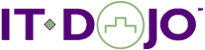View your interfaces and configured IP addresses:
ifconfig
or
ip addr show
(or just ‘ip a‘)
View your routing table:
ip route show
Get basic info on a WLAN adapter:
sudo iw dev
Do a scan for a list of nearby networks:
sudo iw wlan0 scan
(Note: dumps A LOT of info)
or
sudo iw wlan0 scan | grep -i ssid:
(for just a list of SSIDs)
Get info about WLAN connections (data rate, SSID, channel (MHz), signal strength, etc.)
sudo iw wlan0 info
Set wlan0 to monitor mode (manually):
sudo ip link set dev wlan0 down
sudo iw dev wlan0 set type monitor
sudo ip link set dev wlan0 up
Change channel of WLAN adapter:
sudo iw dev wlan0 set channel 36
(change 36 to whatever channel you desire)
Change channel and set the bandwidth
sudo iw dev wlan0 set channel 40 HT20|HT40+|HT40-|80MHz
Ex:
sudo iw dev wlan0 set channel 44 80MHz
Dump the full capabilities of WLAN adapter:
iw dev phy0 info
(Note: phy0 might be phy1, phy2, etc. Use ‘iw dev’ to find out)
View arp cache:
ip neighbor
or
sudo arp -n
View layer2 info for adapter(s)
sudo ip link
or
sudo ip link show wlan0
Check if adapter is recognized by system:
lspci
(for PCI adapters)
lsusb
(for USB adapters)
Note: You can also look at output of dmesg just after you insert adapter.
Ex: sudo dmesg
Get info about your WLAN adapter (driver, driver version, wireless state, etc)
sudo lshw -C network
(Note: you may need to install lshw with apt install lshw)
If Network Manager is running, you can get a list of available WLANs:
nmcli dev wifi
Get and set regulatory domain
Get:
sudo iw reg get
Set:
sudo iw reg set XX
(Note: Change XX to 2-digit country code)
Ex:
sudo iw reg set US
Get info about WLAN link quality
cat /proc/net/wireless
or update it every seconds like this:
watch -n 1 cat /proc/net/wireless
Install wavemon. It gives you a simple interface with useful info about your connection
Install: apt get install wavemon
sudo wavemon (to have availability to scan network) or just wavemon