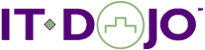Day 1 and Day 2
Module 1: Overview
A brief overview of the CUIC product and how to access the administrative interface(s). This course quickly moves into the lab environment where students will do some initial exploration of the Contact Center environment to observe the existing configuration. Understanding a bit of what is going on in your deployment will be paramount to the correct interpretation of your reports. (MicroApps vs. Call Studio Apps, PQ’s or Skill Groups, Call Types, etc.)
Starting off with a Contact Center Supervisor role, students will explore the default behavior and permissions that a Supervisor would inherit by default. Understanding default capabilities for users of the solution will provide a better idea about how to implement some security/control within your reporting environment. Students finish this section by running a stock Agent Team real-time report, noting the Agents within your team(s). The following lab will have you explore several other types of reports typically used, noting the key differences of each (Call Type, Skill Group, PQ, etc.). Students will also be doing some work with basic/advanced filters for reports, and come to understand the need/want to ’personalize’ reports.
Module 2: Personalizing Reports
In this course we distinguish between personalization vs. customization of your reporting environment. Personalization involves everything you could do if you have CUIC Standard. Customization will involve additional (deeper) capabilities of the environment as found with CUIC Premium. This section is dedicated to the personalization aspect – saving stock reports as your own, adding default filters, customizing ’Views’, field thresholds, grouping columns, etc. At the end of this section students will end up with several of reports that better reflect their personal requirements, based on the stock reports that come with the solution. This module also covers the concept of Value Lists and Collections Value Lists are a List of Values. Collections are a subset of Value Lists. This session contains an explanation of what that means, and why it is important. Students will create their own Collection to use within a report filter. Creating Dashboards with your favorite Reports, Links, Notes and a Widget or Widgets is also covered in this section. Using Permalinks and popouts will also be a part of the discussion.
Module 3: CUIC Policy Administration
A term used for users/groups and security. Although few are interested in controlling policy administration, without it you will end up with a jumbled mess of reports. This lesson includes discussing and implementing Groups, Permissions, and Report Sub-categories so that the ’personalized’ reports are secure and organized.
Module 4: Report Definitions and Custom Reports
This section begins to delve into the ’advanced’ configuration of CUIC with the discussion/customization of stock Report Definitions. Understanding the basic relationship of the Report Definition to the Report is a key component, and includes understanding basic terminology differences like Basic Query, Anonymous Block and Stored Procedures, including why this is important. Students will also spend time with formatting/renaming fields, fields vs. parameters, key fields, and drilldowns.
Per above (Personalization), this section deals with the 2nd half – Customizations. Building on what you have learned so far, this three (3) lab section shows students how to create a new Report Definition and Report from scratch. Students will integrate the Route Call Detail (RCD) and Termination Call Detail (TCD) data into a custom report. The concepts learned here could be applied to any custom reporting need. The labs will guide you through the configuration of a new Report Definition, ultimately implementing an Anonymous Block Query to produce fields and Parameters for a basic RCD query, after which students create and use a custom RCD report. Students continue to customize and personalize this report by implementing Value Lists and Drilldowns to other reports.
Day 3
Module 1: Deployment Considerations
Includes a discussion of the big picture of how CUIC fits into your environment – which components of UCCE/PCCE communicate with CUIC and why this is important. Product licensing and deployment models are major topics in this lesson. Many of our students have been surprised in this section to learn that they have more than 1 CUIC server in their environment.
Database Integration
CUIC integrates with CCE (ICM) data sources, and can also be configured to integrate with other data sources, most typically CVP. This may be obvious to some learners depending on their background, what they may not know is the myriad of other settings and configuration options which may affect reporting events from the Gateway all the way thru ICM. Knowing practical tools and methods to find database schema information is a key topic in this section.
Importing reports
By default, CUIC comes with very few reports – even the ’stock’ reports are imported. Students need to know where to go to download new/updated reports for their environment. We will also demonstrate how to easily import these reports into your solution.
Active Directory Integration
Now that the data sources are configured, reports imported, and security is in place, it is time for some Active Directory integration. By following our guidelines, students can now allow the automatic replication of Supervisors into CUIC from Active Directory. If done properly, this allows supervisors to log on to CUIC with a standard ability to run reports and create dashboards, all without any replication of these users within CUIC. Also demonstrated will be other tricks to get your other administrative users added to CUIC.
Module 2: Deployment Workshop
In this module students will put into practice the theory learned in the previous module. Students will perform or observe each of the tasks outlined in the list below in a workshop environment.
CUIC Deployment Workshop
Lab 1: CUIC Data Sources
- Task 1: Verify Data Base Configuration
- Task 2: Complete the UCCE Real Time Data Source Connection
- Task 3: Complete the UCCE Historical Data Source connection
- Task 4: Complete the CVP Reporting Server and CCB data Source connections
Lab 2: Importing Reports
- Task 1: Verify Pre-Import Configuration
- Task 2: Import CCE_AF_Realtime Reports
- Task 3: Import Remaining Reports
Lab 3: Active Directory Integration
- Task 1: Active Directory Integration
Lab 4: Understanding UCCE synch
- Task 1: Log in User
- Task 2: UCCE synch
- Task 3: Assign our Volunteer Default Supervisor Roles
Lab 5: Configuring CCE for Monitoring and Reporting
- Task 1: Examine Current Report Sample Data
- Task 2: Configuring Network Trunk Group and Trunk Groups: CVP
- Task 3: Configuring Network Trunk Group and Trunk Groups: ICM
- Task4: Configure Services: ICM
- Task 5: Verify ICM Sites are Configured
- Task 6: Gateway configuration
- Task 7: Verify your Configuration